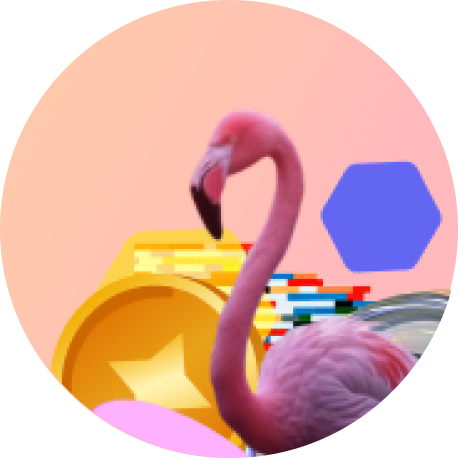Creating Prism Extended Experiences
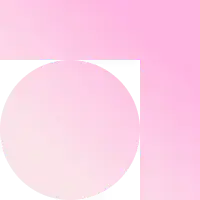
Help Center/Creating Prism Extended Experiences
A Prism Extended campaign allows your video experience to extend beyond the print area. This format gives you the creative flexibility to scale your content larger than the physical boundary, creating a more expansive, immersive visual impact.
Best For: Campaigns with cinematic visuals, explainer videos, or any content that needs extra space beyond the print.

Assets Checklist
- Campaign image with space for QR code
- Video for the experience
Step-by-Step Setup
1. Prepare your Assets
- Design your Campaign Image: Create your campaign image as you normally would, ensuring it aligns with your brand’s visual identity. Reserve a clear space on the image for the QR code.
- Design your Campaign Video: Craft your video with engaging storytelling, strong visual appeal, and interactive elements to capture attention and encourage interaction.
2. Create your Campaign
- Log in to your Flam Dashboard and click the create button
- Begin by naming your Campaign and assigning it to a Campaign group, and choosing Prism Extended as your Experience.
3. Upload your Assets
- Choose a template and a canvas size that matches the aspect ratio of your Campaign Image.
- Download the QR code and add the QR code to your image.
- Upload your final campaign image with the QR code.
- Upload your Video
- Next, you have the option to add an Action Button (e.g. to a website or WhatsApp).
4. Publish your Campaign
- Review the experience you created using the Preview mode.
- Confirm alignment, QR scan prompt visibility, and video placement
- Once finalised, hit Publish to activate your Prism Extended campaign. One Prism Extended Credit will be reduced here.
- Once the Campaign has been processed, you can then scan and view your campaign!
- You can always come back and edit your campaign without using any credits
Need Help?
Facing issues or need guidance - Contact Support to get in touch with our team.