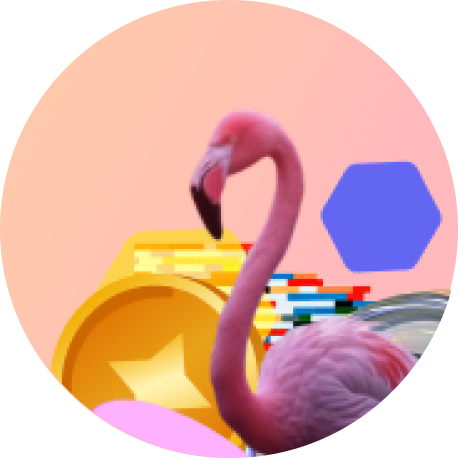Creating Prism Experiences
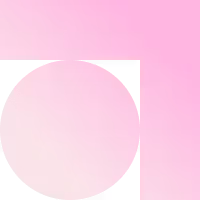
Help Center/Creating Prism Experiences
A Prism campaign plays inside the Image boundaries. Your video is auto-cropped to fit inside your Campaign's Image, creating an immersive, full-screen experience directly on the physical surface. A Prism experience is launched via an image that features a QR code; simply scan it to get started.
Best For:- Experiential Media use cases like newspapers, magazines, direct mail, posters, and photographs.

Assets Checklist
Before you begin, ensure you have created your:
- Campaign Image with space for QR code
- Video for experience.
Step-by-Step Setup
1. Prepare your Assets
- Design your Campaign Image: Create your campaign image as you normally would, ensuring it aligns with your brand’s visual identity. Reserve a clear space on the image for the QR code.
- Design your Campaign Video: Craft your video with engaging storytelling, strong visual appeal, and interactive elements to capture attention and encourage interaction.
2. Create your Campaign
- Log in to your Flam Dashboard and click the create button.
- Begin by naming your Campaign and assigning it to a Campaign group, and choosing Prism as your Experience.
3. Upload your Assets
- Choose a template and a canvas size that matches the aspect ratio of your Campaign Image.
- Download the QR code and add the QR code to your image.
- Upload your final campaign image with the QR code.
- Upload your video, then position and scale it relative to the image.
- Next, you have the option to add an Action Button (e.g. to a website or WhatsApp).
4. Publish your Campaign
- Review the experience you created using the Preview mode.
- Confirm alignment, QR scan prompt visibility, and video placement
- Once finalised, hit Publish to activate your Prism campaign. One Prism Credit will be reduced here.
- Once the Campaign has been processed, you can then scan and view your campaign!
- You can always come back and edit your campaign without using any credits
Need Help?
Facing issues or need guidance - Contact Support to get in touch with our team.